13 Sep

A test suite is a set of test cases prepared to examine a certain functionality or feature of a software program. By grouping similar test cases and running them all at once, test suites can be utilized to increase testing efficiency. Creating a test suite in testRigor is a simple process.

Here are the steps involved:
- Log in to your testRigor account.
- Click on the “Test Suites” tab.
- Click the “Create Test Suite” button.
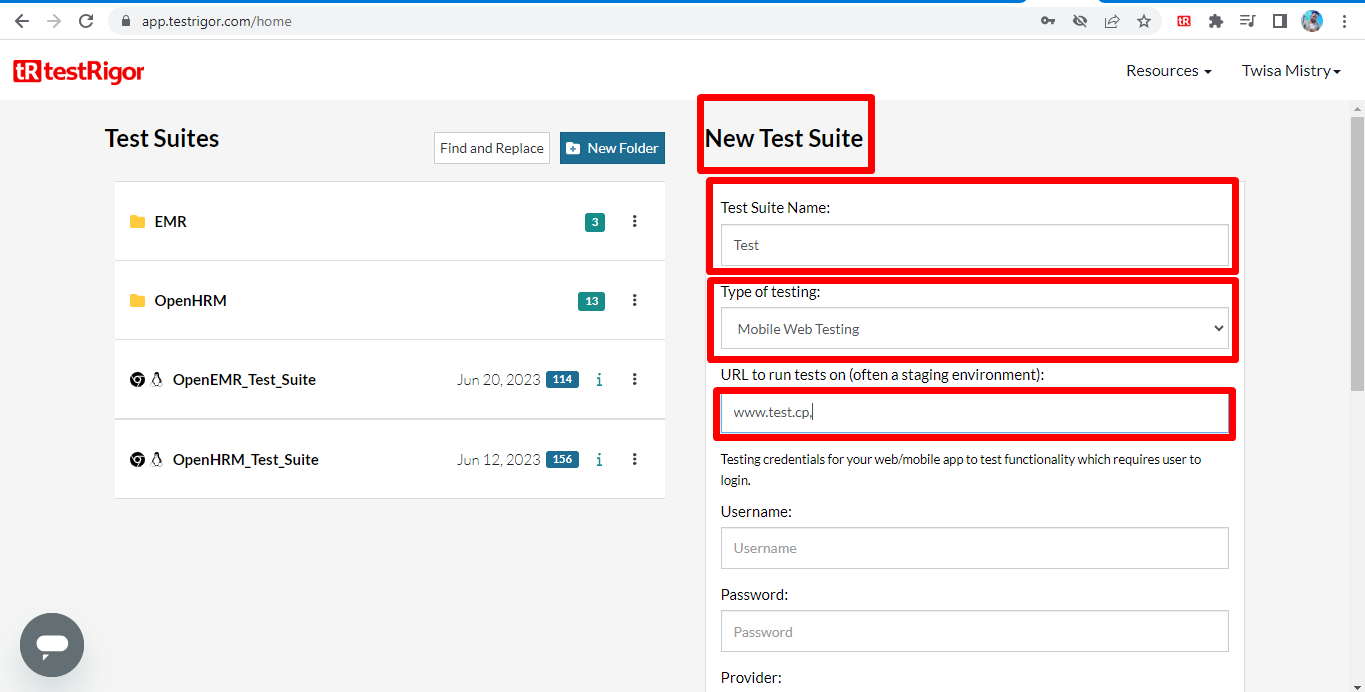
4. Enter a name for your test suite.
5. Select the type of test suite you want to create.

6. Add the test cases you want to include in the test suite.
7. Click on the “Create” button.
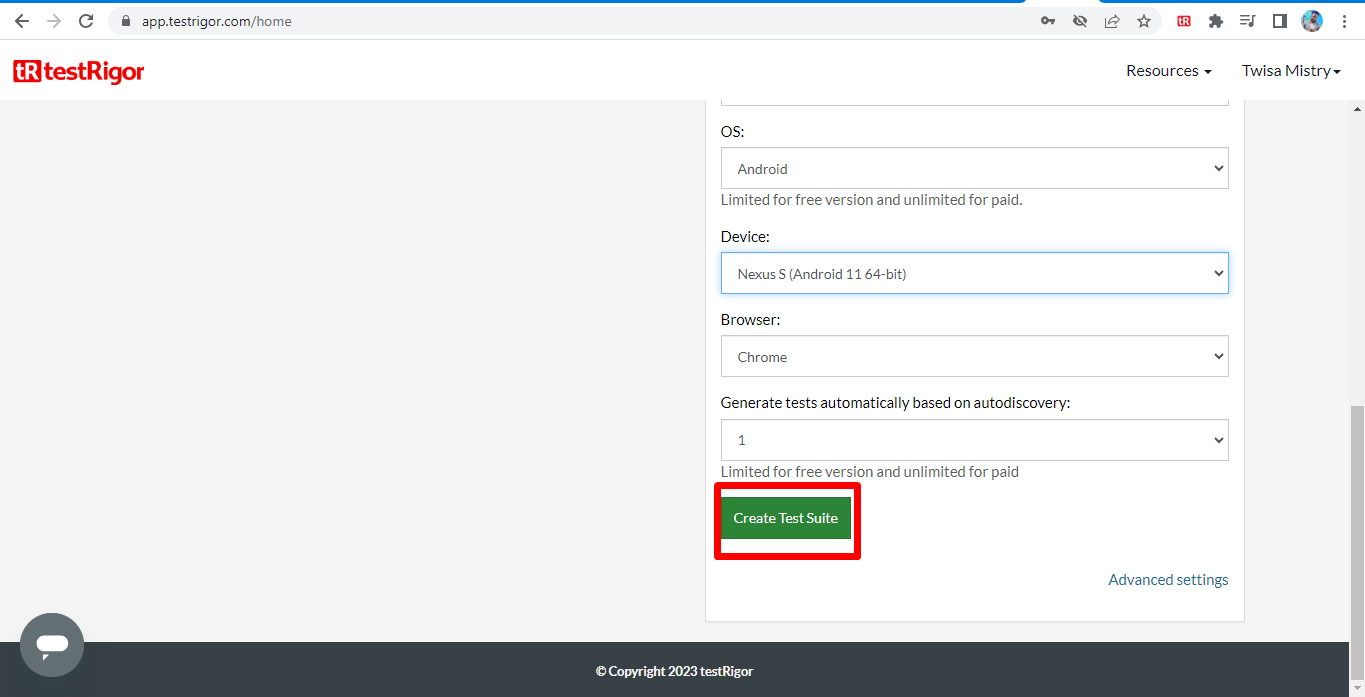
Once you have created a test suite, you can run it by clicking on the “Run” button. testRigor will run all of the test cases in the test suite and display the results.
Here are some additional tips for creating test suites in testRigor:
- Give your test suites titles that are evocative. The test suites you require will be simpler to find and run as a consequence.
- Include similar test cases in a single test suite. This will enable you to run all relevant test cases simultaneously.
- To categorize your test suites, use the “Tags” function. You can use this to locate and execute the test suites you require according to category.
- How to Analyze Test Case Results in testRigor.

Analyzing test case results is an important step in software testing to ensure the quality and durability of programs. By automatically creating and running test cases, testRigor, a modern test automation tool, improves the testing process.
- Steps to Analyse the Result
- First go to the test suit, which you analyze, then go to the Run All on the sidebar.
- Then Go to the Historical Reports Just Below the All Run Option.
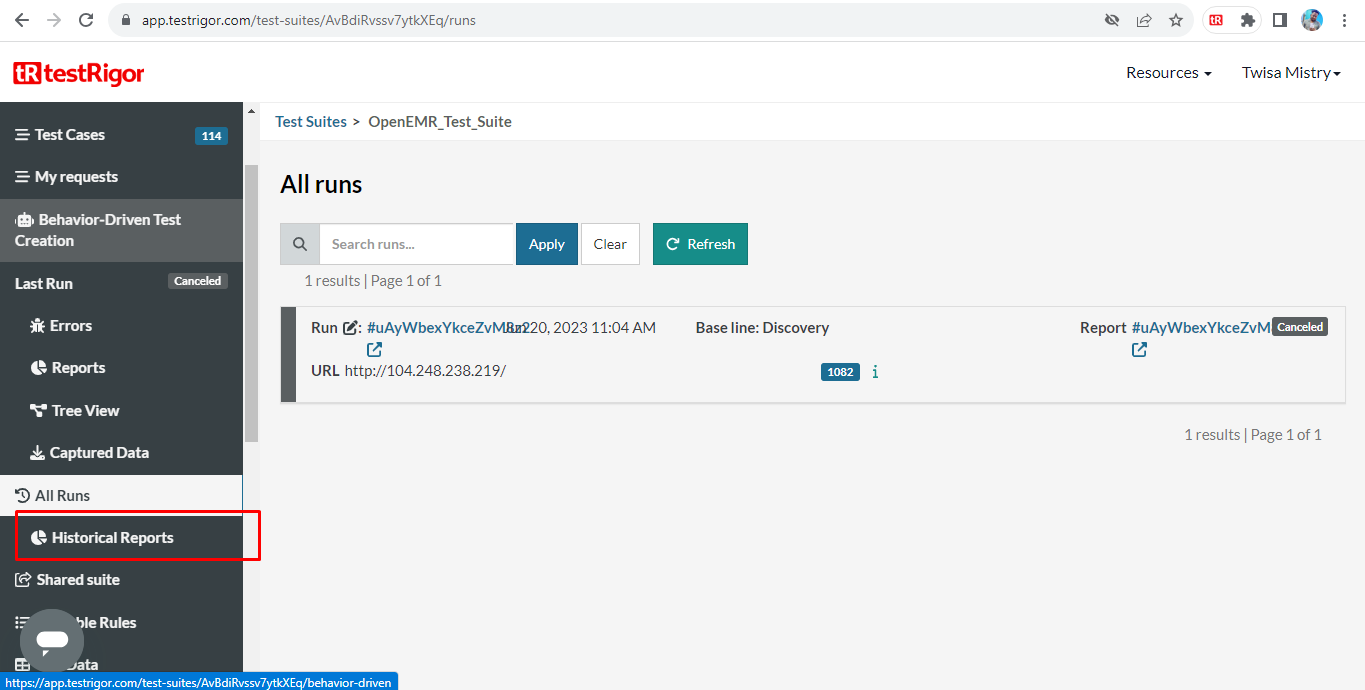
3. Runs over time
Here is where the user can analyze results by entering or selecting the last date or individual dates of Running Test cases.
Also here, the user can Apply any filter that passes or fails test cases and show the result in the filter groups. and another option is to apply labels to test cases and Run them all by filtering by labels.
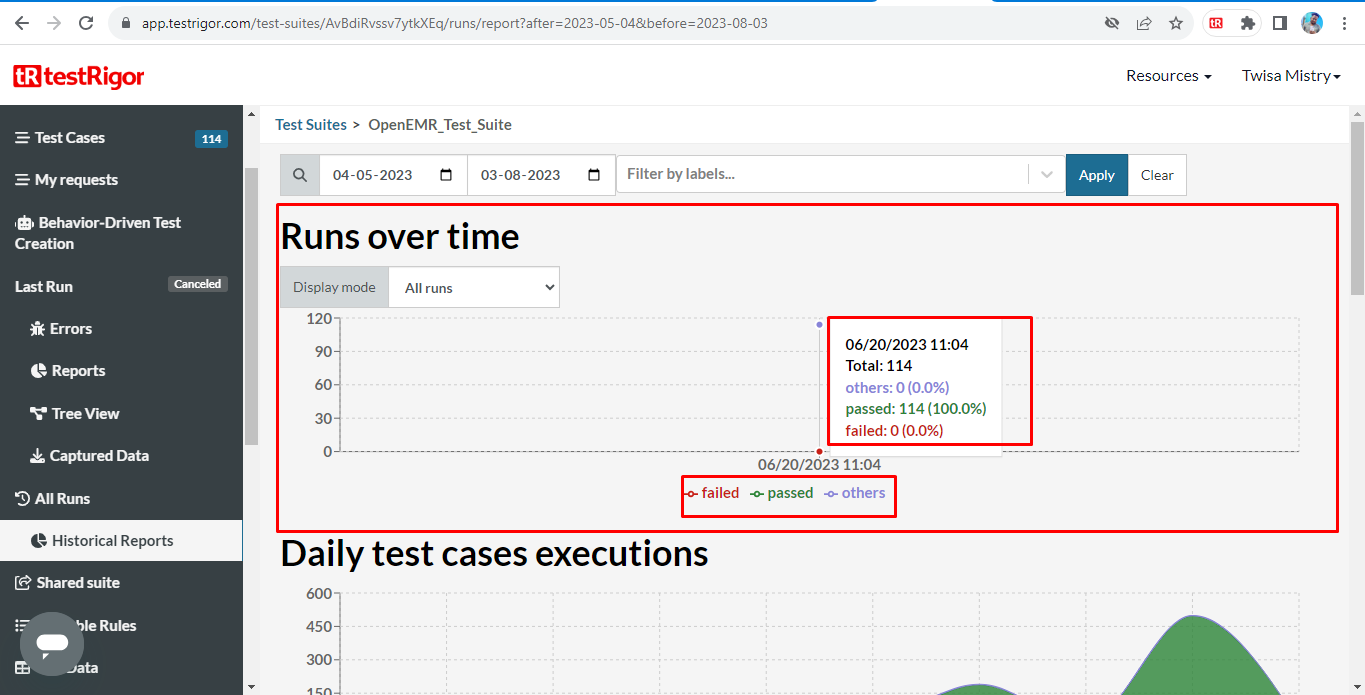
4. Daily test case executions
Daily test case executions are a graphic view of test case results. Here the user can see the date and count of test cases in the X and Y axes and the result by waves in red and green colours.
Scrolling on a graph, the user can see pop-ups for individual dates and details about that date’s results.
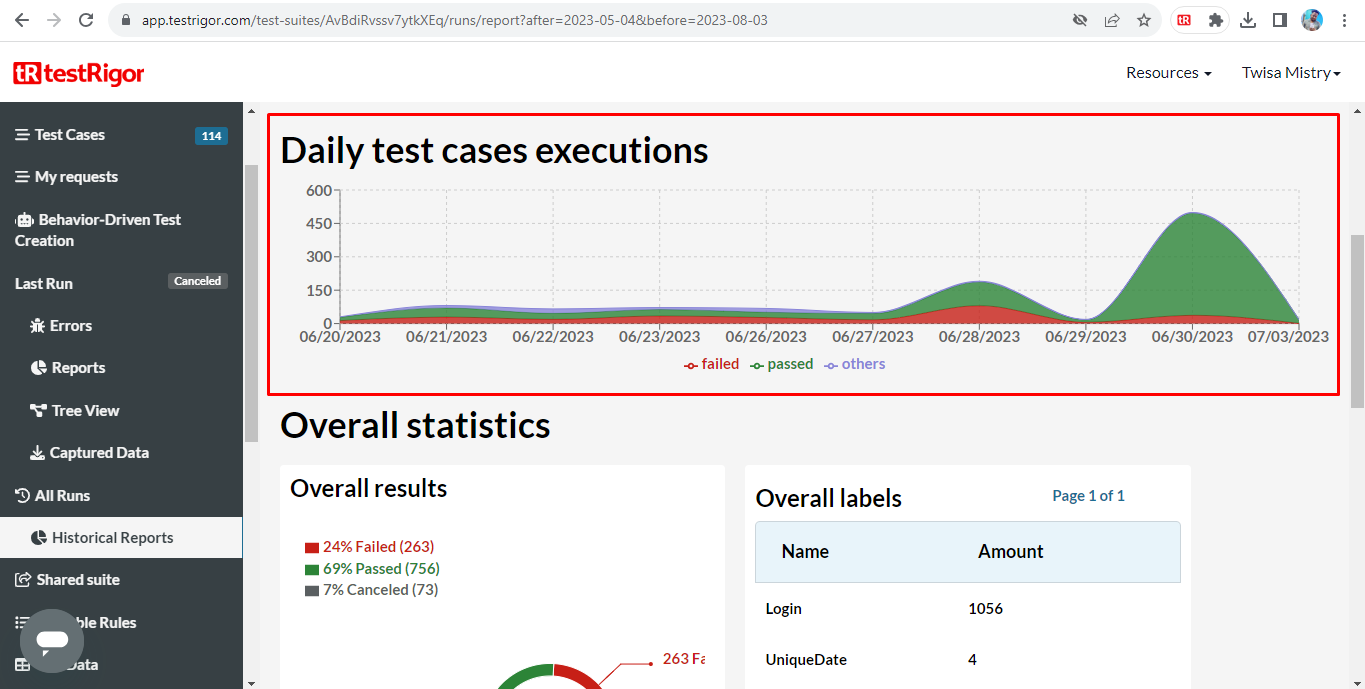
5. Overall statistics
Overall statistics show the all-over test case result in the selected test suit and show the count of test cases passed and failed, as well as show how many percentage (%) test cases are passed or failed, as shown on a graphical view of the results of this test suit.
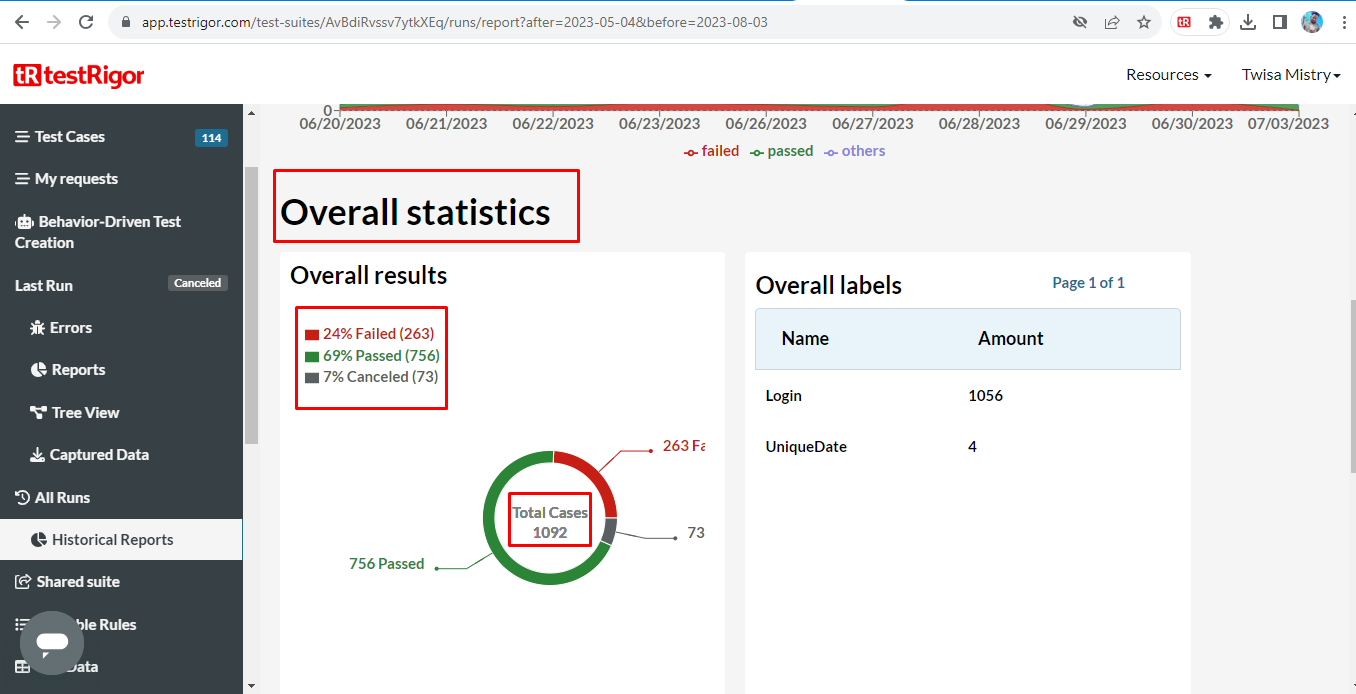
- An Alternative Approach to testRigor Using Different Commands
The typical technique for testRigor is to use the step command to generate tests. The step command allows you to describe a single action that you want to carry out. For example, the following method would launch a web browser and navigate to a website:
- Open” https://app.testrigor.com ”
there are situations when you might want to use many commands to get the results you want. For example, if you wish to capture a screenshot of a web page, you must use the screenshot command. The screenshot command would take a screenshot of the current web page and store it in a file called screenshot.png
2. screenshot: screenshot.png
You can also use the wait command to pause your test run for a given amount of time. The wait command pauses the execution of your test for 5 seconds:
3. Wait: 5 seconds
Conclusion
Using alternative test rigor commands might give you more control over how your tests are executed. This is useful when you need to do specified actions or wait for a given length of time. You may develop tests that are both effective and efficient by utilizing several commands.
Boost your testing efficiency using testRigor’s test suite creation. Discover tips and tricks in our blog and explore QACraft’s competitive pricing plans.
Akshay is a Automation QA Engineer atQACraft. holding a B.E. in Computer Engineering with over 1.5+ years of experience in Automation & Manual testing. In his free time, he enjoys expanding his QA knowledge, photography, and travelling.
Related Post
Leave a Comment Cancel reply
Categories
- Agile Testing
- Agile Testing
- Android App Testing
- Automation Testing
- Banking Domain Testing
- Beta Testing
- cloud testing
- Corporate Life
- cross browser testing
- Cypress Testing
- Cypress Testing
- desktop testing
- Domain Testing
- E-commerce Website Testing
- E-learning App Testing
- Functional Testing
- Game Testing
- Healthcare Domain Testing
- Infographics
- Ios App Testing
- Jenkins
- JIRA
- Katalon
- Manual Testing
- Mobile App Testing
- monkey testing
- Performance Testing
- Regression Testing
- Salesforce Testing
- security testing
- Selenium
- Selenium
- Software Testing
- static testing
- Test Environments
- vdfv
- Web Application Testing
© Copyright 2024 QACraft Pvt. Ltd. All rights reserved.
Contact : +91 9157786796
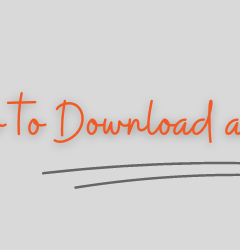

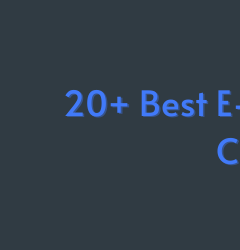
akshay