31 Jul
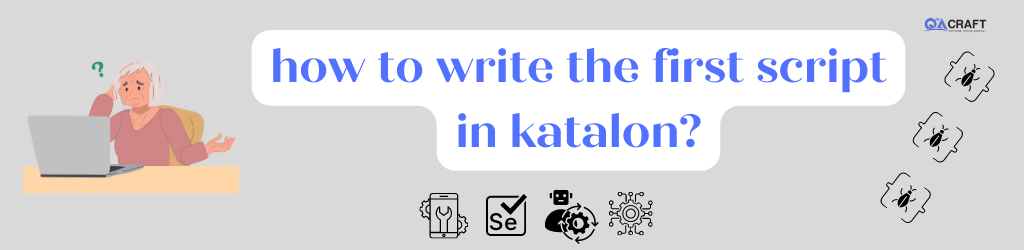
- Launch Katalon Studio: Start by opening Katalon Studio on your machine.

- Create a new project: Click on “New Project” in the welcome screen or go to “File” -> “New” ->
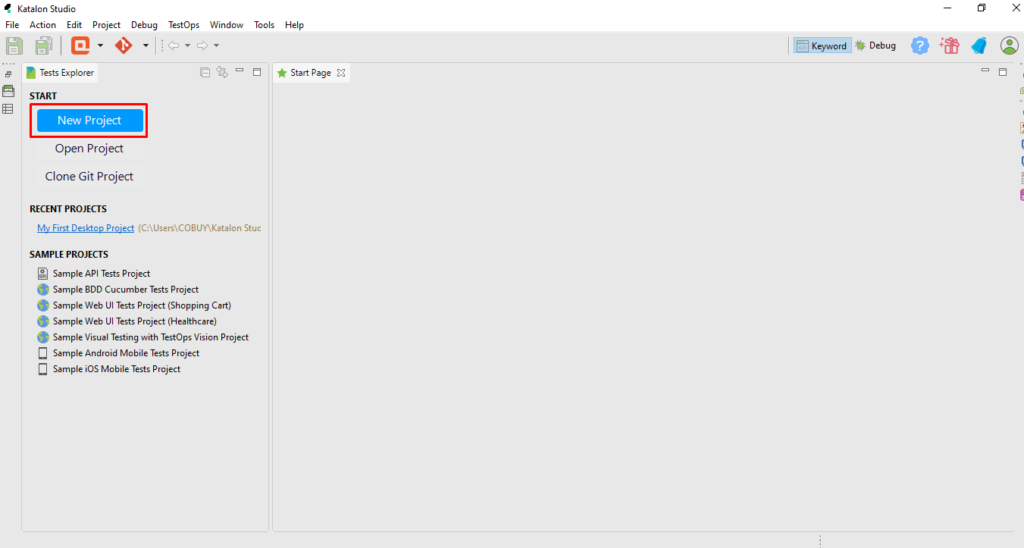
3. “Project”. Please provide a name for your project and choose a location to save it. Click “OK” to create the project.
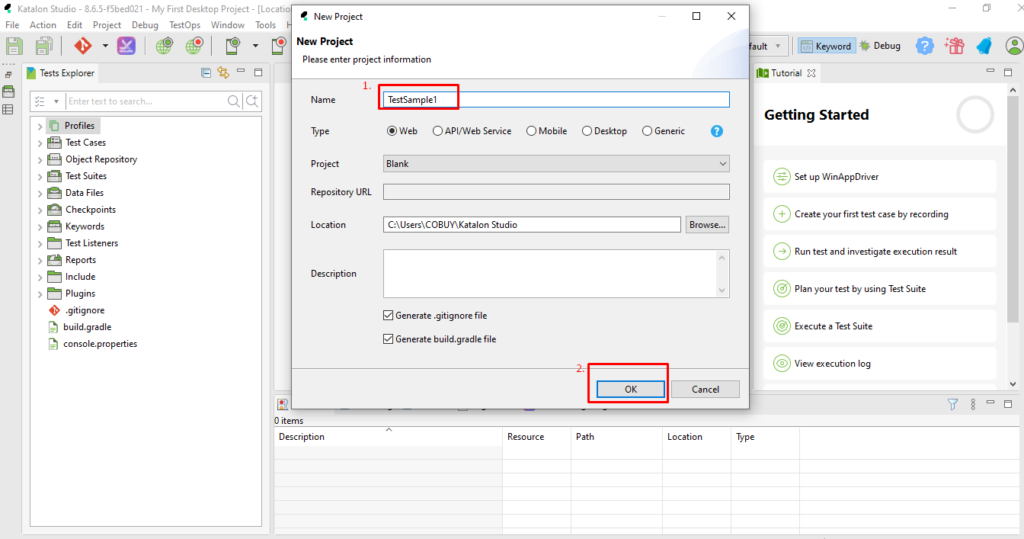
4. Create a new test case: Right-click on the “Test Cases” folder in the “Test Explorer” panel and select “New” -> “Test Case”. Name your test case and click “OK” to create it.
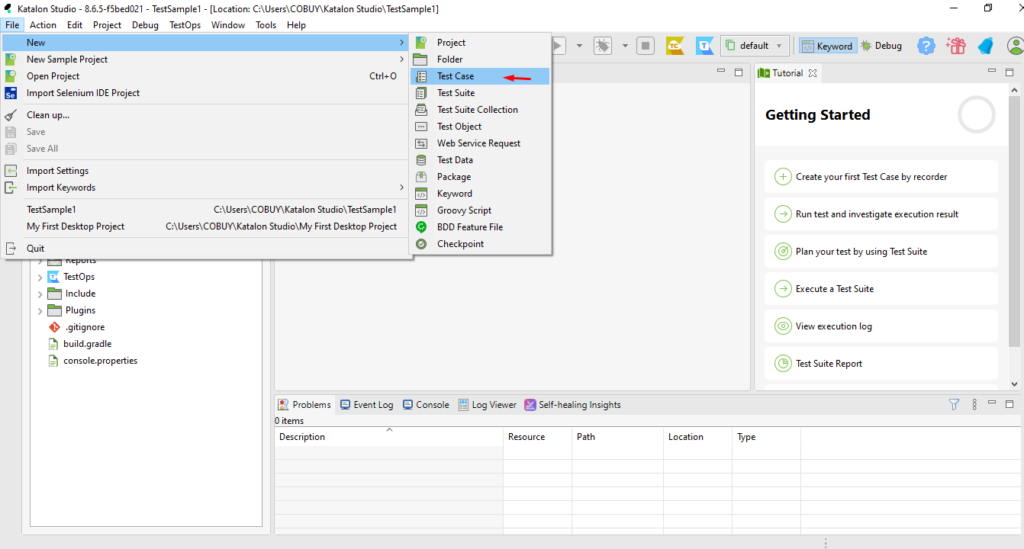
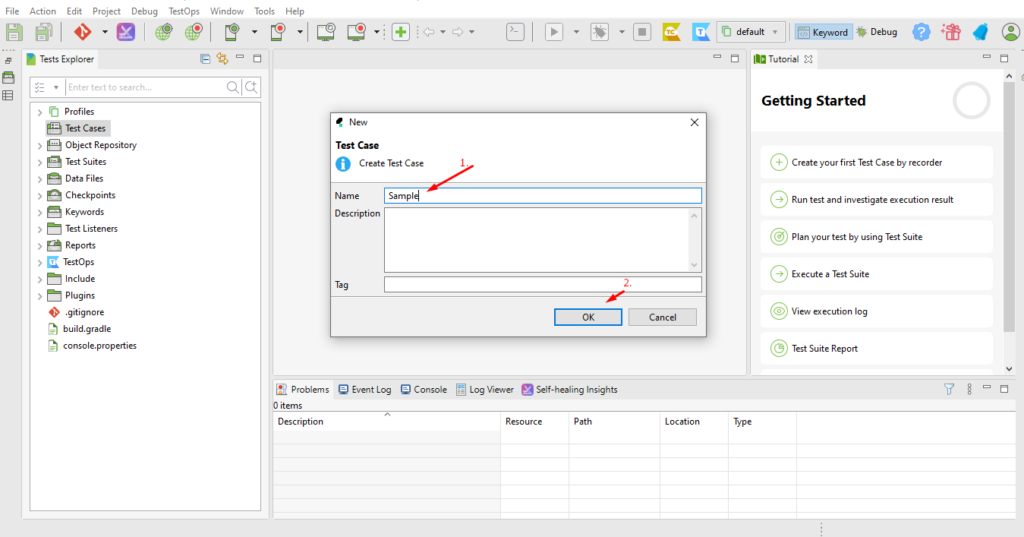
5. Add test steps: In the test case editor, you can add test steps by clicking on the “+” icon or using the right-click menu and selecting Web UI, Mobile, etc. Test steps represent actions to be performed during the test. For example, you can add steps to open a browser, navigate to a URL, interact with web elements, etc.
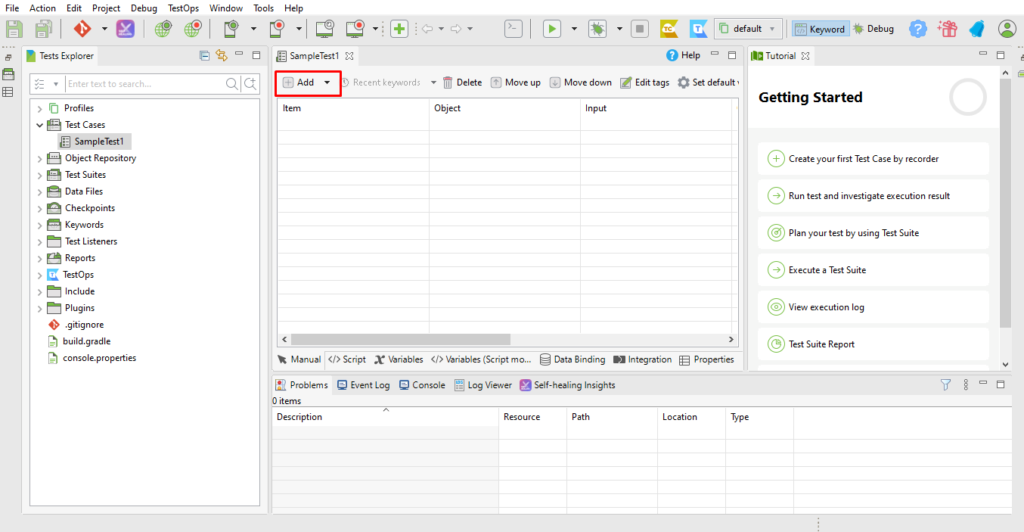
In Item click on Accept Alert > Open DropDown> Select Open browser.
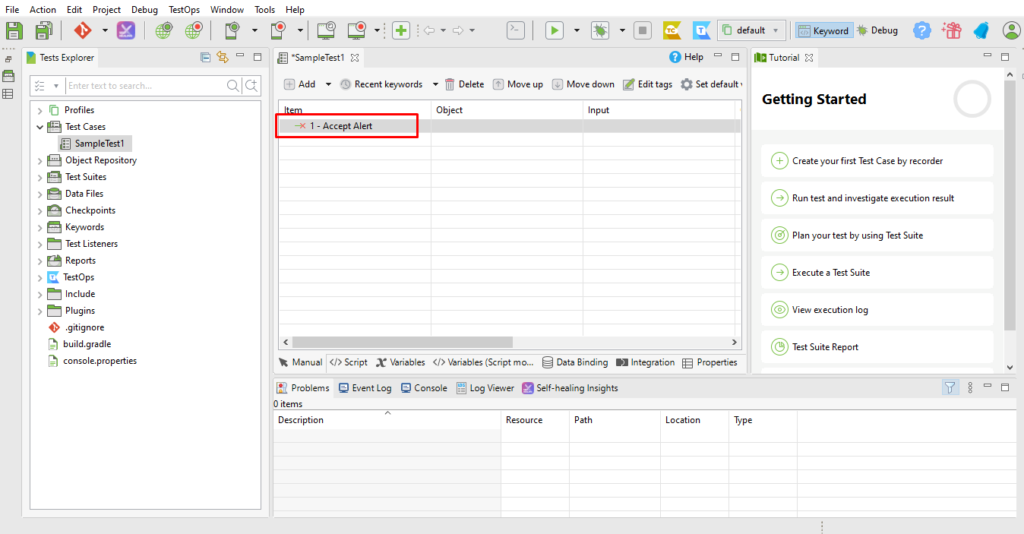
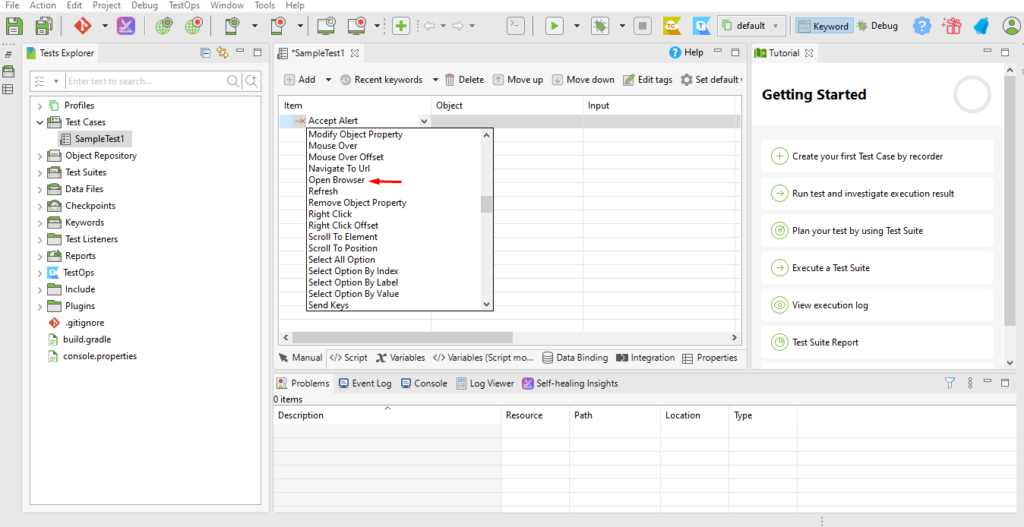
no need to give to object here for an open browser.
in input double click, and A window will pop up> There give the URL and click on Ok.

no need to add output here to navigate
for description, You can add steps or what you need there
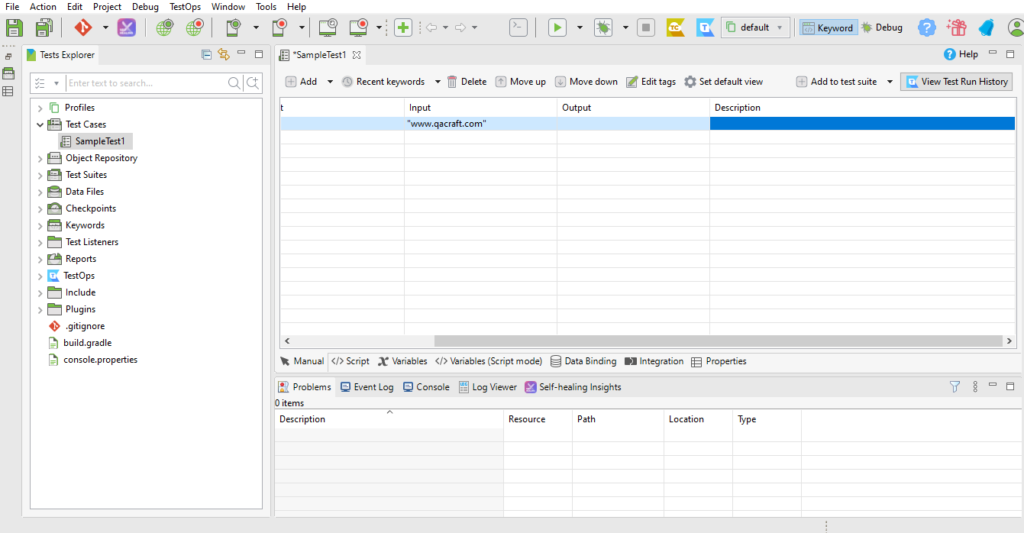
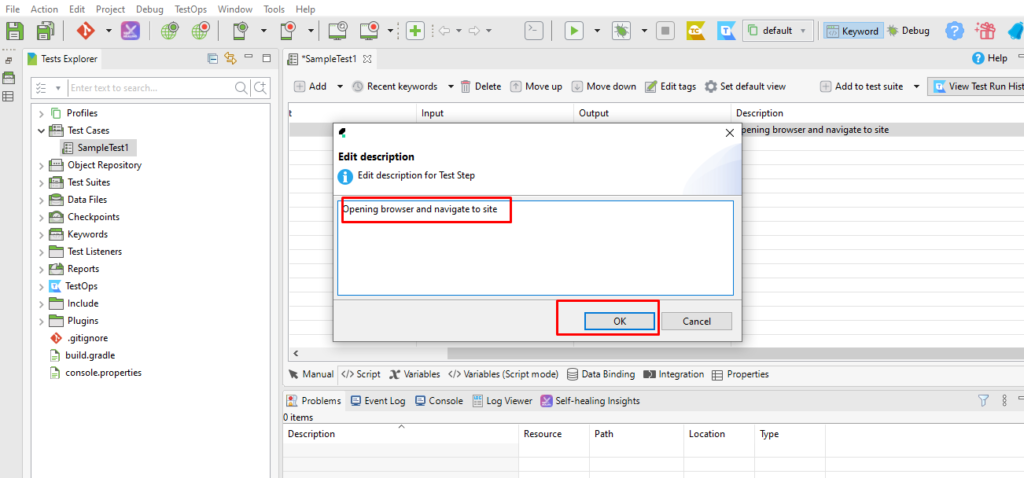

If you click on the script view, you can see the code/script there in the background.
And also you can see the import classes that are provided by default by Katalon Studio.
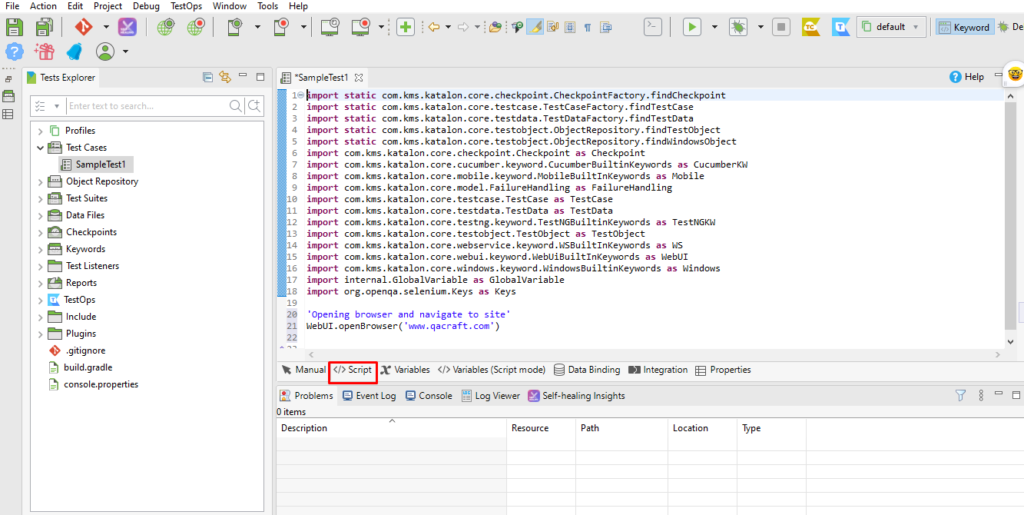
Here also we can write scripts and changes are displayed on manual view,
let’s see an example:-
Here I added code in script mode.

You can see changes in manual
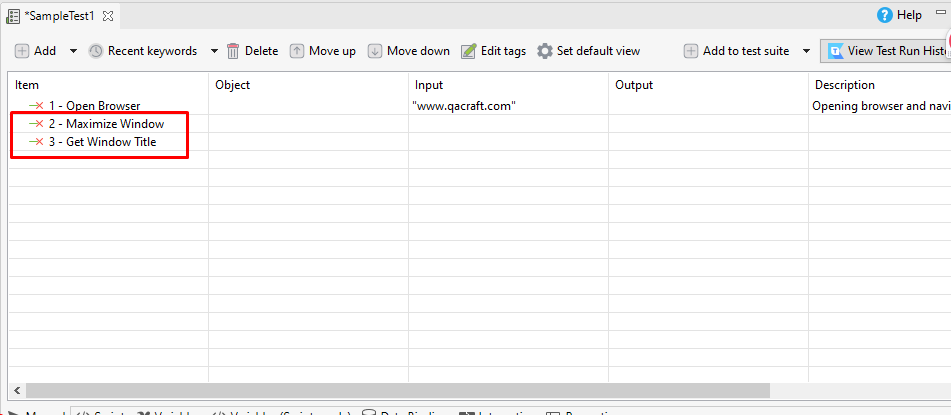
If here I am adding output
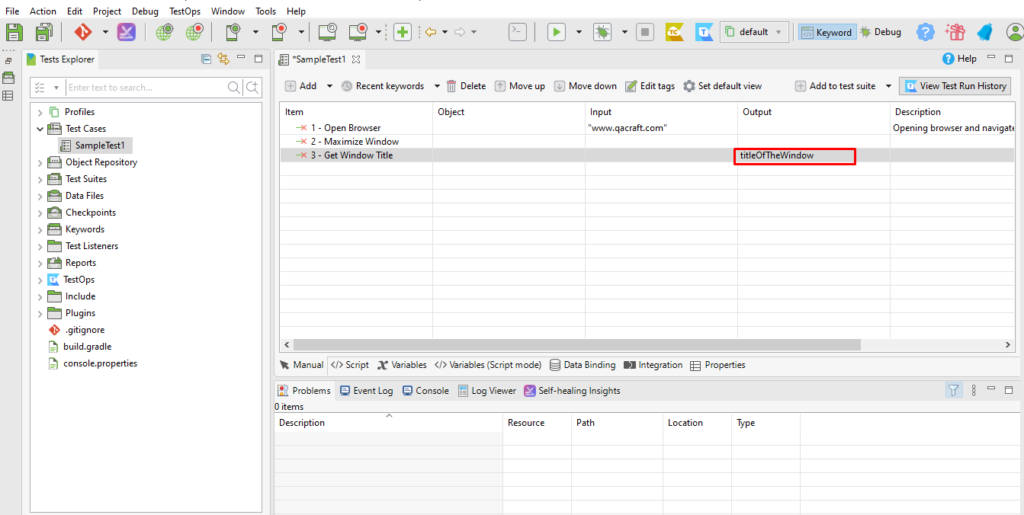
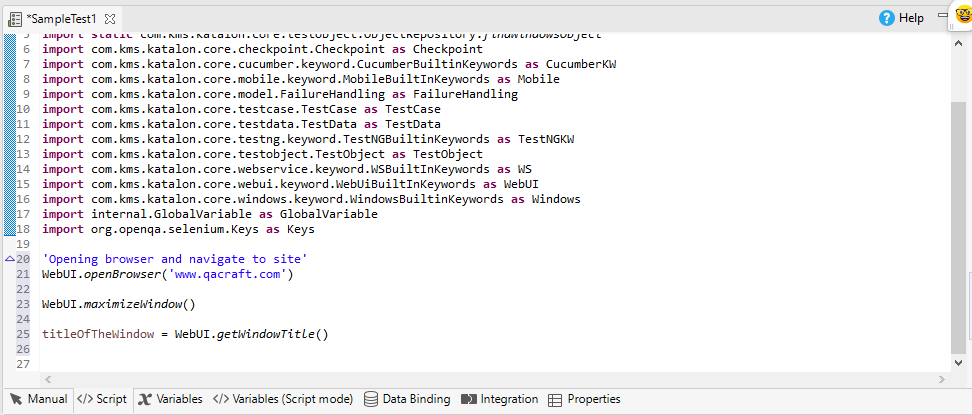
Now for adding an assert statement
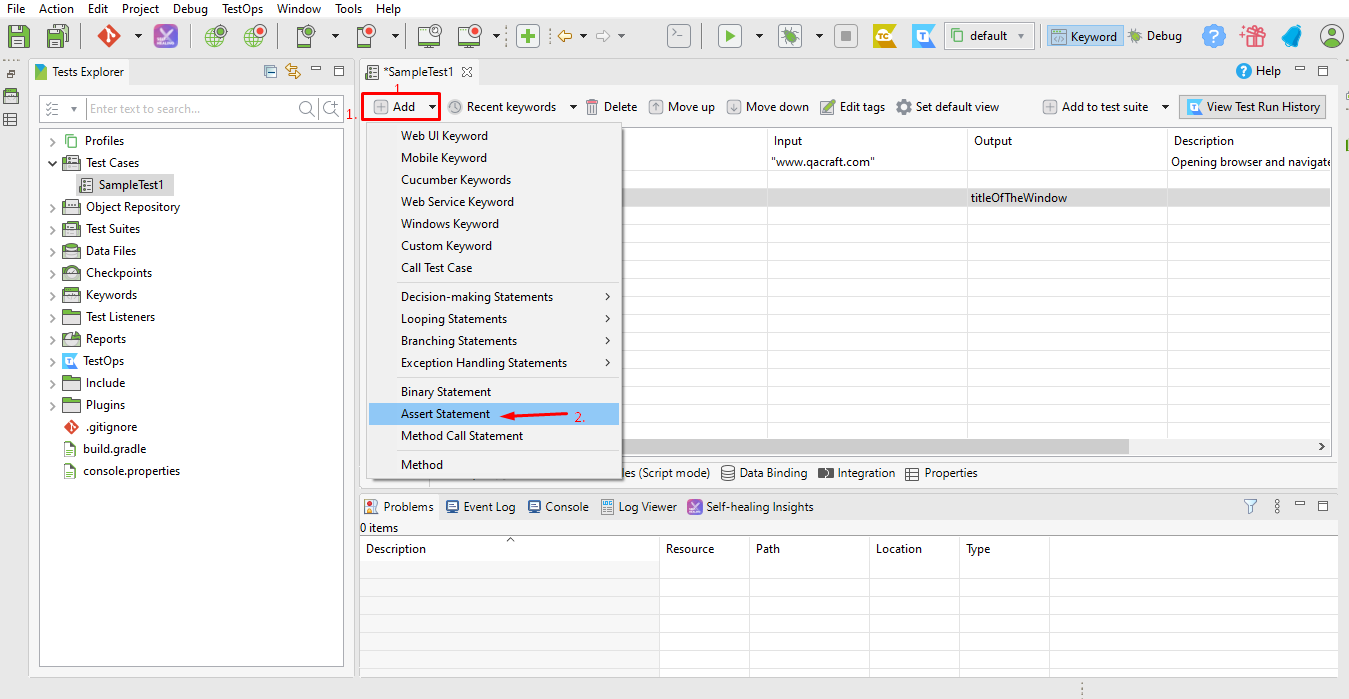
Double-click on the input box in the 4th row.

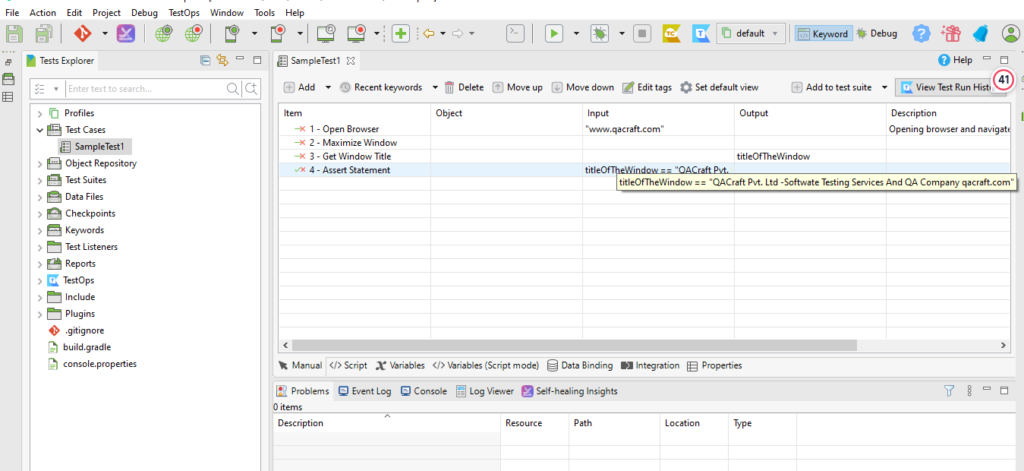
6. Configure test data: If your test case requires data input, you can configure it by using variables, data binding, or data-driven testing. This allows you to provide different inputs and test different scenarios.
7. Enhance your script: You can further enhance your script by adding verification points to check if the expected results are obtained. Katalon provides various built-in keywords and methods to facilitate this process.
8. Run your script: To execute your test case, click on the green “Run” button or use the shortcut “Ctrl+Shift+A”. Katalon will execute the test steps and display the execution results.
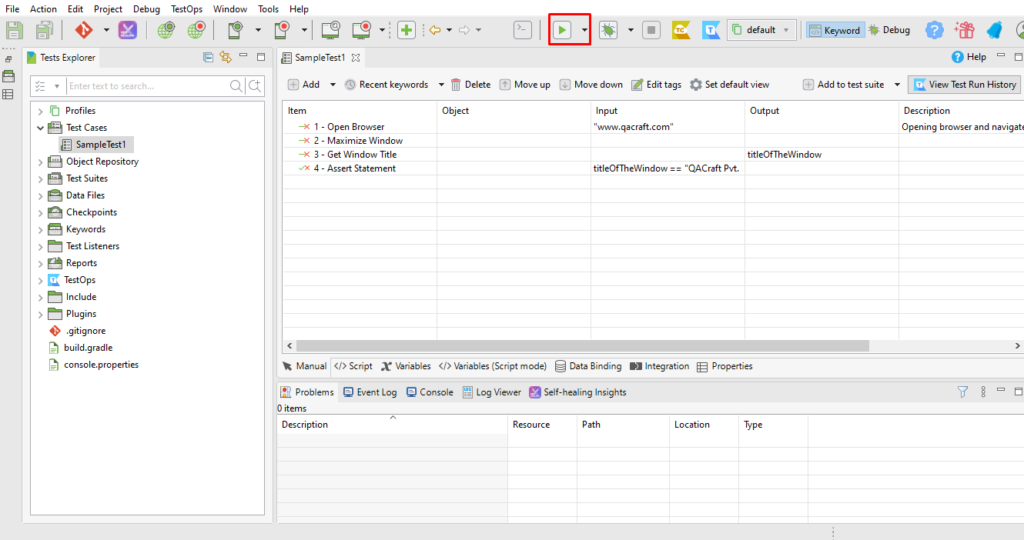
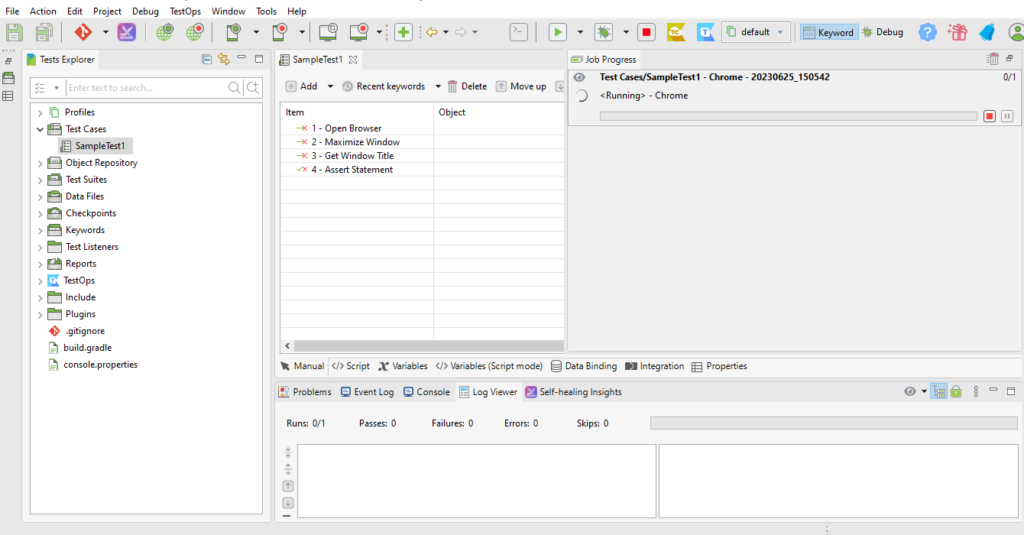
9. View test reports: After the execution is complete, you can view the test reports to check the test case status, logs, screenshots, and any errors encountered. Test reports help you analyze the test results.
Summary:-
This is a basic outline to get started with writing your first script in Katalon Studio. Katalon provides extensive documentation and tutorials on its website that can guide you through more advanced topics and features.
Jatin works as a Software Development Engineer in Test, at QACraft, He is a Computer Science Engineer with a degree of Master and has 3+Years of experience in the software industry as a Manual Tester and Automation Test Engineer. In his free time, he loves bike riding, watching movies, and cooking.
Related Post
Leave a Comment Cancel reply
Categories
- Agile Testing
- Alpha Testing
- Android App Testing
- API Testing
- Automation Testing
- Banking Domain Testing
- Beta Testing
- cloud testing
- Corporate Life
- cross browser testing
- Cypress Testing
- desktop testing
- Difference
- Domain Testing
- E-commerce Website Testing
- E-learning App Testing
- End-To-End Testing
- Functional Testing
- Game Testing
- Healthcare Domain Testing
- Integration Testing
- Interview Questions
- ios App Testing
- Jenkins
- JIRA
- Jmeter
- K6
- Katalon
- Manual Testing
- Mobile App Testing
- Monkey Testing
- Non-Functional testing
- Performance Testing
- Postman
- Regression Testing
- Salesforce Testing
- Sanity Testing
- security testing
- Selenium Testing
- Smoke Testing
- Software Testing
- Stability testing
- Static Testing
- Test Case
- Test Environments
- Test Scenario
- Test Script
- TestRigor
- vdfv
- Web Application Testing
© Copyright 2025 QACraft Pvt. Ltd. All rights reserved.
Contact : +91 9157786796
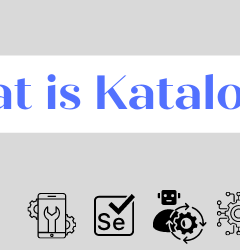
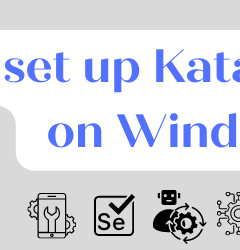
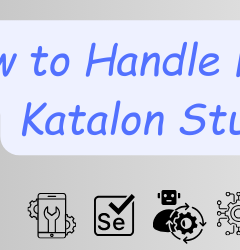

jatin